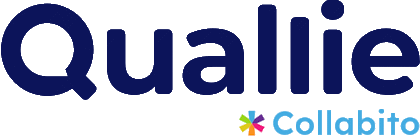Table of content:
Try CTRL + F5
Refresh the page when a problem occurs. It will solve the issue in many cases.
Technical requirements
Stable internet connection: minimum bandwidth for download is 350kbps and 350 kbps for upload, we recommend 600 kbps and more for higher display resolutions.
Web camera and headphones with a microphone. Participants can also use a built-in speaker and microphone, but headphones with a microphone are preferred (no echo, no background noise, privacy etc.).
The latest internet browser – Google Chrome is recommended, all other mainstream browsers are supported too. Safari is a specific browser, it should work in most cases, but we do not recommend it. Old browsers or alternative browsers might work but are not recommended.
Troubleshooting
What if something goes wrong during your video focus group? People use old devices, slow internet connections, strange hardware, and software setups, not to mention some of them have very weak computer skills. Here are several common issues respondents might experience:
The video call won’t connect
If a participant cannot join the video session, it’s mainly caused by the camera setting. When entering the video room, the browser asks the user to allow access to his/her camera. If the user refuses it or skips this step, the camera will not work and he won’t be able to join.
Solution: ask the participant to log out, close the browser and start again. Sometimes, the browser remembers the preference and it’s necessary to clear the cache and cookies. Or ask the participant to change the browser (instead of Safari, use Chrome) or device (instead of a smartphone, use a desktop computer or laptop).
However, there might be several other causes and solutions. We describe them in this article.
Voice echoing
If you hear a disturbing echo during a session, it’s probably caused by another participant, not by you. This participant is using a loud speaker and your voice goes back into his microphone so you can hear your voice twice. All people in the session can hear their voices twice, except the participant who is causing the problem.
Solution: identify the person who is causing the problem and ask him to use headphones or mute the speaker. If it’s not possible, ask attendees to mute themselves when they’re not speaking.
In most cases, you will detect the participant easily – when you speak, the voice detection (yellow icon in the corner) is flashing not only on our video but also on the video frame of the problematic participant.
Poor video quality, interruptions, picture freezing
This is often caused by the quality of the participant’s internet connection. When the internet speed is slow, the system tries to downscale the video resolution to consume fewer data; if it doesn’t help, the system switches off the video and tries to keep the voice. When this issue occurs, you can see the red signal icon in the right bottom corner of the participant’s video frame.
Solution: this must be solved on the respondent’s side. Advise him to close other applications that use the internet, especially those playing music or video (YouTube, Netflix, Skype, Teams, online games, etc.), to cancel any file transfers in progress, etc. Ask if there are other family members in the household who are using the same internet connection internet with a bandwidth-intensive app such as YouTube or Netflix. If neither of these fixes help, ask the attendee to check the internet connection, restart the computer, or change the browser or device.
Background noise
Participants usually take part in the session from their homes or work. We have seen talking babies, loud TVs in the same room, screaming parrots, barking dogs, or office colleagues discussing loudly behind the respondent during the video meeting. It’s fun for a few seconds but very annoying for longer.
Solution: ask your respondents to find a calm place without disturbing noises beforehand in the invitation letter you send before the meeting.
Dark faces
If you can’t see the respondent’s face because it’s too dark, it is caused by the strong light behind the attendee, for example from direct sunlight through a window.
Solution: ask the participant to change his/her position in the room, or change the lighting conditions in the room, for example, pull down the blinds in the window and turn on the light.
Other audio problems
When you can’t hear some participants, the reason is often very simple – the headset microphone is muted, switched off (try to press the mute key on your device, usually F4 or F6), or is not plugged into the computer. Sometimes, sound input settings need to be changed in the Windows control panel, or Apple system preferences sound settings.
Login problem
Does your moderator, respondents, or clients have problems logging in? There can be several reasons with different solutions:
- The project is not active. Please check that you have activated the project so people can log in.
- People can enter the room but can’t join the video session because the video session has not started: please start the video session by clicking the red button in the moderator’s panel.
- One or more participants can’t log in: please check they are not deactivated in the list of respondents.
- Moderators or clients can log in, but get a system error or can’t see any project: this is typically caused by entering multiple projects using one user name. Log out manually from Collabito and use the right credentials to join the project. For example, clients can have the same email for several projects, but there are different passwords for different projects.
Security restrictions in companies
There might be various security restrictions set by corporate IT administrators. They can block ports, protocols or even allow users to use only whitelisted websites. In this case, please make sure that the URL https://app.collabito.com is allowed; we also need the TCP port 443 open. You can learn more details and make a test here.
General recommendations
If there is some strange problem that cannot be solved with the above-mentioned actions, we recommend the following procedure:
- Manually log out of Collabito session and log in again
- Restart the browser, clear the cache or try another browser
- Restart the computer or try a different device
- Check internet connection