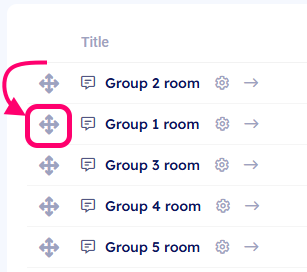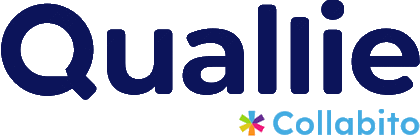Observer Mode in Quallie allows you to invite people—such as clients, colleagues, or research assistants—to watch the discussion without directly participating. Observers can view the entire focus group session but cannot interact with participants. Instead, they can communicate privately with the moderator only. Respondents cannot see observers. This feature is ideal for clients who want to follow the research process, team members supporting analysis, or stakeholders who need visibility without disrupting the group dynamic.
There are two types of observers in Quallie: Clients and Visitors.
- Clients can view the live discussion and communicate privately with the moderator through a separate text chat during synchronous focus groups.
- Visitors can view the discussion but cannot communicate with the moderator or participants.
This distinction allows you to control how much access and interaction each observer has based on their role.
✅ Observers can:
- Watch the session live
- View all participant and moderator messages
- See whiteboard, shared images, videos, or files
- Communicate privately with the moderator (only client role)
❌ Observers cannot:
- Appear in the participant list
- Send messages to respondents
- Answer or ask questions in the group
- Edit or manage session settings, upload files or media
- See respondent details and private information, except display name and their group
How to add observers
- Go to your project in Quallie.
- Open the Users tab.
- Select the observer role: Client or Visitor (see the previous section for their differences).
- Click the + Add clients button.
- You can either add a new client from scratch or select an existing one from the Recent clients list.
- After adding the observer, copy their unique access link and send it to them.
How observers access the discussion
Observers access the discussion via a one-click link—no login or registration is required. When they join, they can see the ongoing discussions, but their presence remains invisible to respondents.
Your clients can use the same link to access all activities within a project.
When they click their invitation link from the email, they enter the first activity in your project (for example, Group 1 or the Welcome page). To access other activities, they just need to switch using the Activity menu.
On some devices or views—such as mobile phones, video rooms, or text-based chat rooms—the Activity menu may be collapsed to save screen space. In these cases, observers can open it by clicking the hamburger menu icon in the top-left corner.

Our tip for synchronous focus group projects: if you are running a series of live focus groups, you can manage the observer’s entry point by moving the next group (e.g., Group 2) to the top of the Activities list after finishing the first group. This will make Group 2 the default entry when observers click the invitation link. This adjustment does not affect respondents, who will still be taken directly to their assigned room.