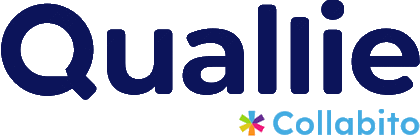(Jump straight to instructions for your device: iPhone, Samsung Galaxy, Google Pixel)
Recording a video on a phone, tablet, or laptop is easy, but have you ever wondered why some videos take up so much space while others don’t? Or why a 4K video from your friend’s phone fills up your storage much faster than a regular one? It all comes down to a few key factors: resolution, frame rate, bitrate, codec, and additional features. The more data a video contains, the larger the file size. This article introduces the basics that can help you manage your phone’s storage and choose the right settings for your videos.
What Affects Video Recording File Size
Resolution: Video resolution is the number of pixels that make up each frame. It’s expressed as a pair of numbers, like 1920×1080 (Full HD), which means the image is 1920 pixels wide and 1080 pixels high. The more pixels per frame, the more data is required, resulting in a larger file size.
- SD (480p): 720 × 480 pixels
- HD (720p): 1280 × 720 pixels
- Full HD (1080p): 1920 × 1080 pixels
- 4K UHD: 3840 × 2160 pixels
- 8K UHD: 7680 × 4320 pixels
For everyday smartphone use, 720p and 1080p are usually enough. While 4K and 8K are available on newer phones, they mostly just eat up your storage without giving much extra benefit for typical videos.
Frame Rate (FPS): Frame rate, or frames per second (FPS), is the number of individual still images shown every second to create motion. A higher frame rate means more frames are captured and stored per second. Higher frame rates are particularly useful for fast-moving subjects, like sports, because they produce smoother motion.
Bitrate: Bitrate is the most important factor. It measures how much data is encoded in a video per second, usually in megabits per second (Mbps). Think of it as the “information density” of the video. .
Codec and HDR: A codec compresses and decompresses video data. Different codecs—like H.264 (AVC) and H.265 (HEVC)—use different algorithms, with newer codecs generally producing smaller files at the same quality. HDR (High Dynamic Range) videos capture a wider range of colors and brightness. Storing this extra detail requires more data, often increasing file size.
Video File Sizes for Different Settings
Here’s a general breakdown of how resolution and FPS affect file size on mobile devices. Values are approximate; actual size depends on the device, codec, and scene complexity.
| Resolution (Name) | Frame Rate (FPS) | Approx. File Size per Minute |
|---|---|---|
| 720p HD (1280×720) | 30 | ~60 MB |
| 1080p Full HD (1920×1080) | 30 | ~130 MB |
| 1080p Full HD (1920×1080) | 60 | ~200 MB |
| 4K UHD (3840×2160) | 30 | ~350 MB |
| 4K UHD (3840×2160) | 60 | ~400–500 MB |
| 4K HDR (3840×2160) | 30/60 | ~500 MB+ |
For context, a 5-minute 1080p/30 FPS video can be over 0.5 GB, while the same length in 4K can exceed 2 GB.
How Long Can You Record with a 2 GB Limit?
Quallie.com has a 2 GB upload cap, here’s approximately how long you can record:
| Video Setting | Approx. Recording Time (minutes) |
|---|---|
| 720p HD @ 30 FPS | ~34 minutes |
| 1080p Full HD @ 30 FPS | ~16 minutes |
| 1080p Full HD @ 60 FPS | ~10 minutes |
| 4K UHD @ 30 FPS | ~6 minutes |
| 4K UHD @ 60 FPS | ~4.5 minutes |
| 4K HDR @ 30/60 FPS | ~4 minutes |
The higher the quality, the shorter the recording time you can fit into 2 GB. For example, you can fit 34 minutes at 720p, but only about 4–5 minutes at 4K.
Default Settings on Popular Smartphones (2025)
Most manufacturers balance quality and file size with default settings. While you can adjust them, here’s what’s typical:
- iPhone: Records at 1080p HD, 30 FPS by default. Uses HEVC (H.265) for efficiency, but you can switch to H.264 for compatibility.
- Samsung Galaxy: Defaults to 1080p, 30 FPS.
- Google Pixel: Defaults to 1080p, 30 FPS. Newer models support advanced codecs like AV1, but typically use H.265 for recording.
For most everyday recording needs, 1080p at 30 FPS is more than enough!
Whether you’re capturing family moments, creating social media content, or documenting work, this setting delivers clear, high-quality video while keeping file sizes manageable—saving both device storage and cloud costs. Recording in UHD, 4K, or even 8K consumes far more space and data without providing significant benefits for typical use cases, especially when videos are viewed on smaller screens or shared online.
iPhone: How to Change Camera Settings to Record Smaller Videos
- Open Settings → Camera → Record Video.
- Choose a lower resolution/frame rate (e.g., 1080p/30 or 720p/30).
- Disable HDR Video.
- Or, in the Camera app (in the top corner), tap the resolution and change “4K” to ”HD” and frame rate from “60” to “30”.
- More information: support.apple.com
Samsung Galaxy: How to Change Camera Settings to Record Smaller Videos
- Open the Camera app, switch to Video mode, then tap the gear icon.
- Select Video size/resolution.
- Choose a lower option like FHD (1080p) at 30 FPS instead of UHD/8K.
On Google Pixel: How to Change Camera Settings to Record Smaller Videos
- Open the Camera app, switch to Video mode, tap the gear icon.
- Adjust Resolution and Frames/sec.
- Choose 1080p/30 FPS for smaller files.
- Enable Storage saver to automatically reduce file size.